Awesome Tricks: Transfer Data to New Phone
AirMore
AirMore is a high-efficient phone transfer tool which makes the whole transferring process as simple as snapping your finger. Just like that, you only need few clicks within seconds to move all the media files from your old mobile device to your new favorite phone. Within this being said, let’s check how to use this incredible software to transfer files to new phone.
- Download and install AirMore on your new phone and your old phone as well.
- Launch the app on both phones and put them under the same WiFi.
- On both devices, tap “More”. Then, under “Other tools”, tap “Phone transfer” to proceed.
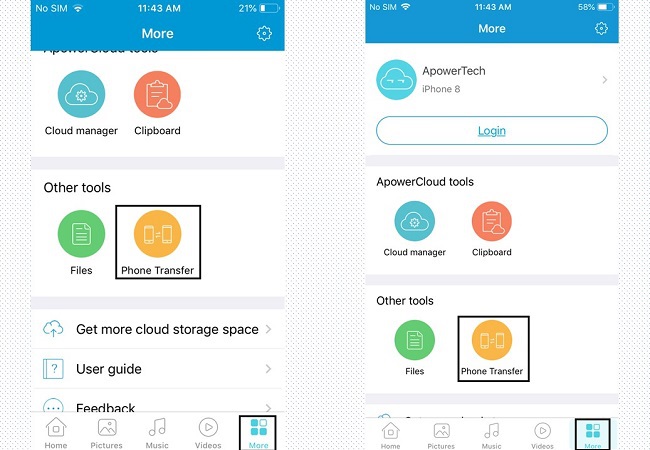
- Using your old phone, tap the avatar of your new phone shown on your screen to connect.
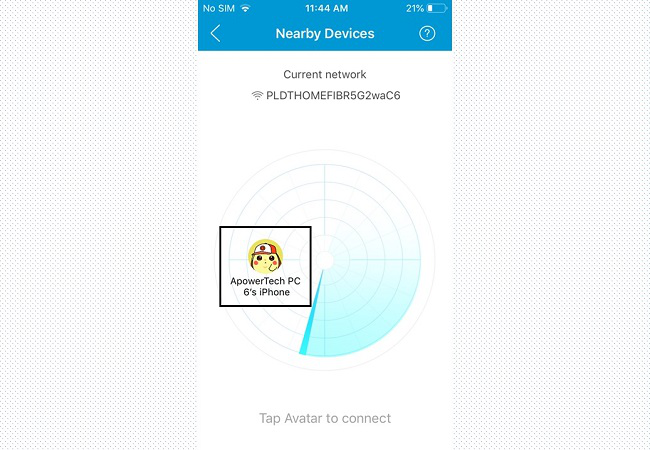
- Once connected, you can now choose the files you wish to transfer. Tap “Send” to successfully transfer them to your new phone.
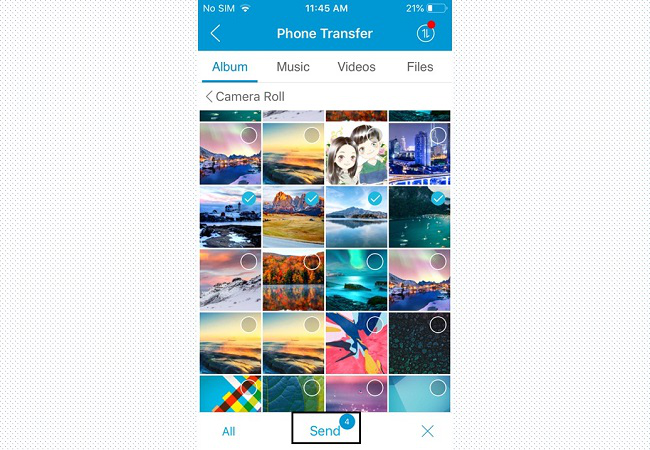
- Now you have finished transferring data to new phone and you can check the transferring record and the files on both devices.

SHAREit
SHAREit supports transferring files among various platforms: phones, tablets and computers. And it requires a direct Wi-Fi connection, Bluetooth and location permission. This program may confuse the new user a little bit when connecting two phones for the first time since it indeed demands so many permissions. Therefore, if you failed to connect while following through the steps below, remember to check and make sure that you turn on all the required permissions. Anyway, let’s read on and find out how to use SHAREit to transfer data from old phone to new phone!
- Download and install SHAREit on both mobile phones.
- Launch the app and ensure that both phones are in the same Wi-Fi network, then log into your account on SHAREit.
- Now, click on “Send” on your old device and choose the media data you want to transfer, then, hit “Send”.
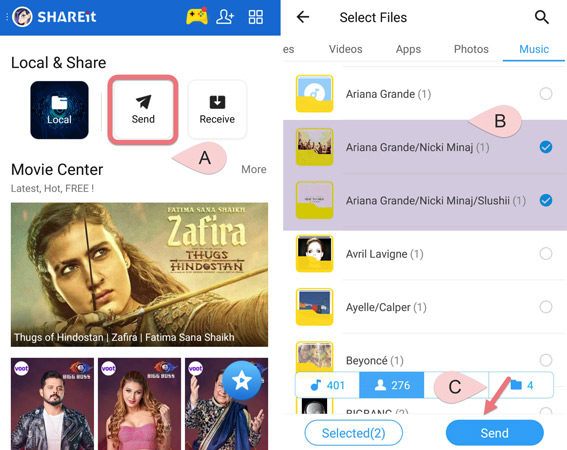
- On your new phone, click “Receive”.
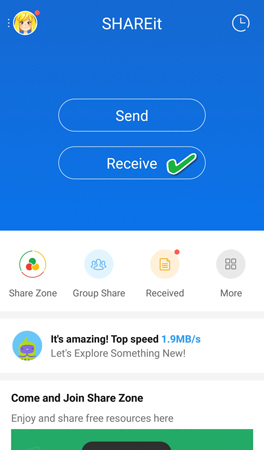
- At this very moment, your new phone will automatically generate a network ID and the old phone will search and find the phone with this same ID. Simply tap on the ID once it’s found by your old device.
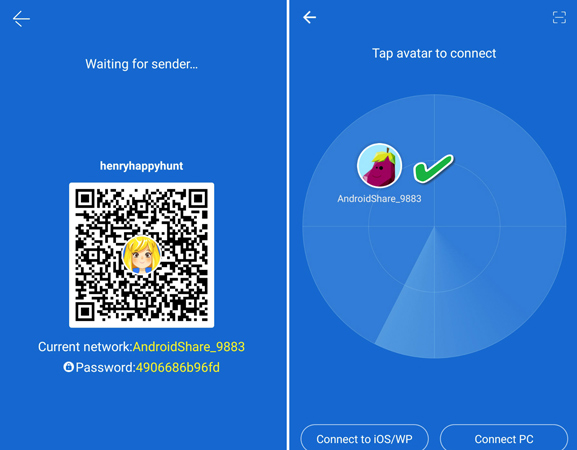
- Next, the files you just choose to send at the beginning will be automatically transferred to your new phone. And you will notice the finished transferring notice on both apps. And that’s a wrap for you to transfer data to new device!
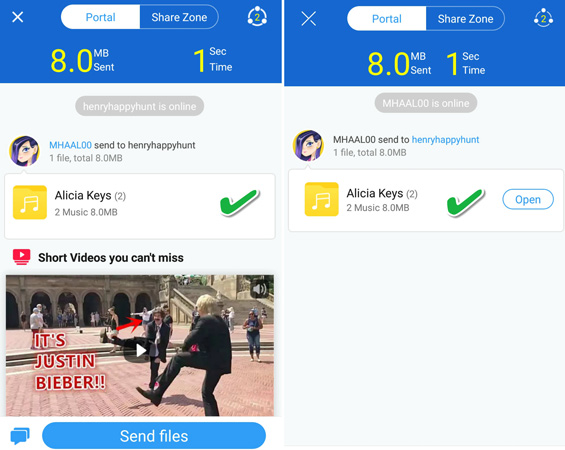
Here’s a Simple Conclusion for You
With AirMore, you can easily transfer all the data and you can apply it in many situations, such as transferring contacts between iPhones, or moving Android data to iPhone, etc. It obviously improves the whole processing efficiency for you to transfer data from old phone to a new one. As for SHAREit, just like what’s mentioned above, this app requires more permission compared with the first tool. Well, this entirely depends on yourself. But in general, we cannot deny that AirMore is a handy tool after all.

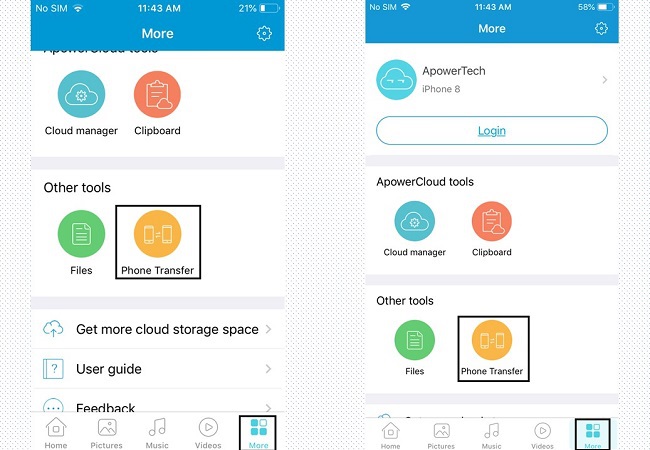
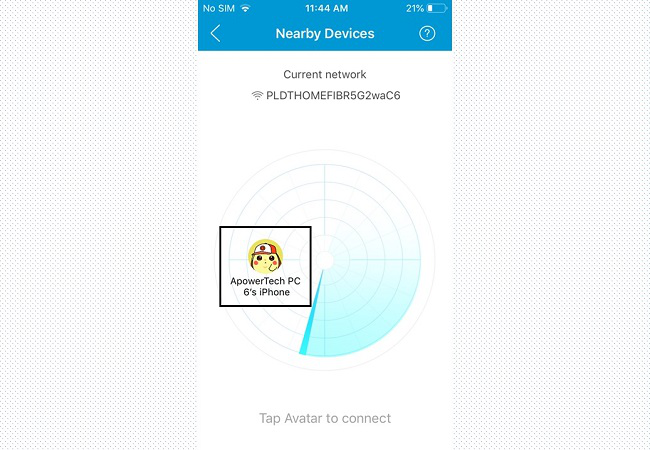
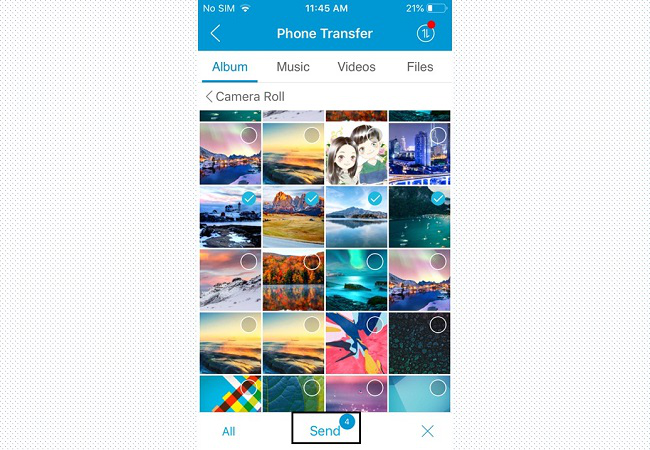

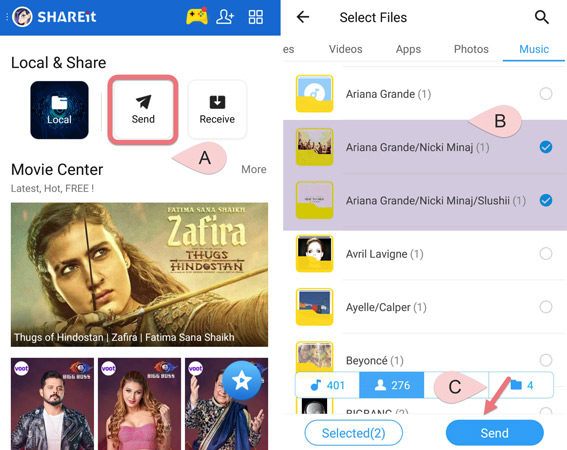
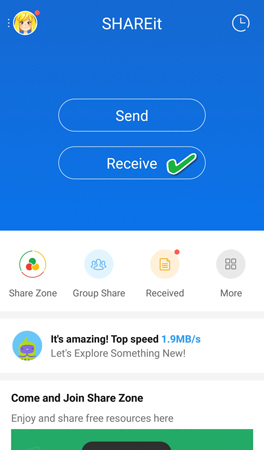
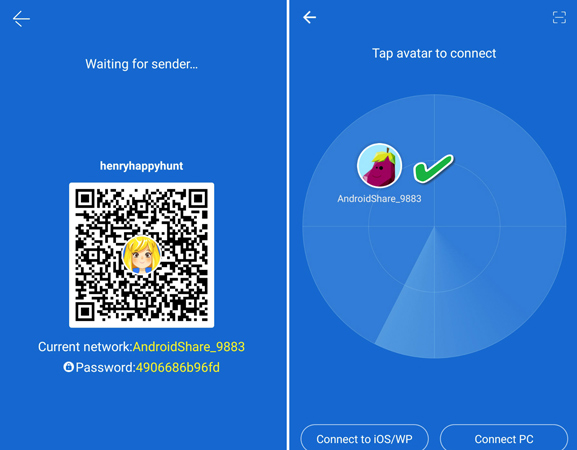
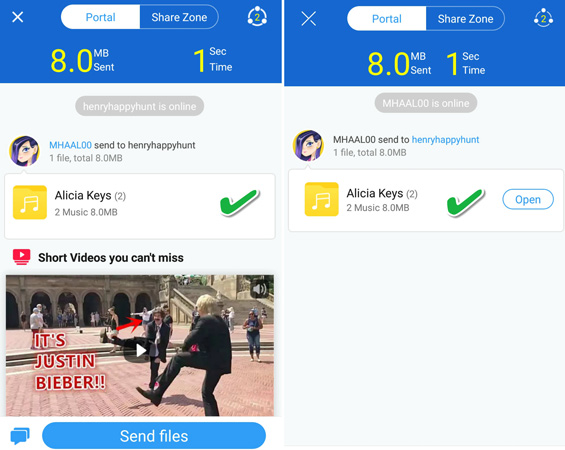
Leave a Comment