Simple Ways to Transfer iPhone Contacts to iPhone X
1. Using Apowersoft Phone Manager
Apowersoft Phone Manager is a professional smartphone file manager tool which can help you transfer contacts to new iPhone easily. It can remove and add files on your device to your computer. Furthermore, this tool supports Android and iOS devices which is compatible to your PC. It also enables you to organize and back up all the important data on your phone to your computer including music, videos, apps, call logs, images, messages, documents and even contacts. Here is a detailed guide on how to transfer contacts from iPhone to iPhone X.
- Download the program with the button below.
- After the installation, launch the program on your computer and connect your iPhone devices to PC via lightning cable.
- Next, choose your old iPhone and hit the “Contacts” icon. Check the contacts that you want to move, click “Export” button, select file format you desire and click “Save”.
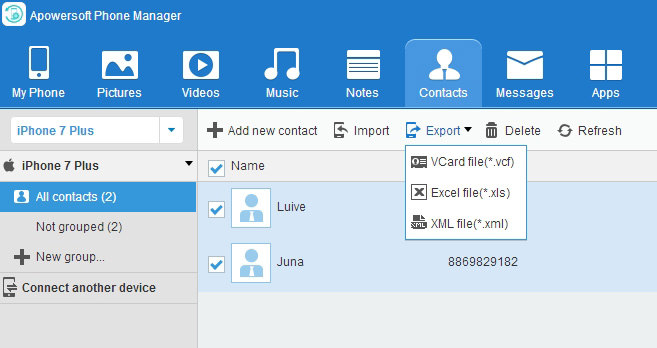
- Choose iPhone X, then go to the “Contacts” tab and tap the “Import” button to move contacts.
Your contacts are now successfully transferred to your iPhone X.
Aside from this, you can use this tool to display your iPhone on your computer while you are playing games, watching movies, showing you presentation etc. Capturing and recording your phone screen is also possible.
2. Using iCloud
If you want an alternative way to copy contacts from iPhone to iPhone X, then use iCloud. It can store and backup your important data such as contacts, photos, videos, notes, reminders, and more. It enables you to share your files with others conveniently. Besides, it comes with free 5 GB iCloud storage and you can pay for more space if you need it. Here are the steps on how you can use this tool.
- Log in to both of your iPhone devices with the same iCloud account.
- On the old iPhone, go to “Settings” > (your name at the top) > iCloud. Next, turn on “Contacts”.
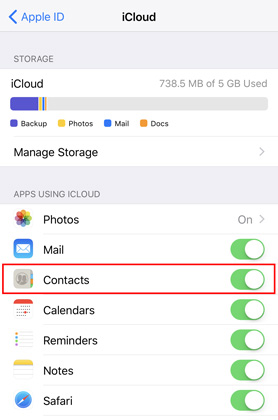
- On your iPhone X, head up to the iCloud settings and enable sync contacts. Next, launch the Contacts app and refresh it by swiping down the screen. Afterwards, the contacts from your old iPhone begin to appear on your iPhone X.
3. Using iTunes
iTunes is another method to sync contacts from iPhone to iPhone X. It is a media manager made by Apple Inc. This is available on iPhone, iPad and iPod and completely compatible with Windows PC and Mac. Moreover, it can play, download and manage your media files on your computer. What’s more, you can manage your contacts using it. Below are the steps on how to utilize this tool to copy contacts.
- Update your iTunes to the latest version and open it on your computer.
- Connect your old iPhone to your computer via USB cable. In the menu bar click the device icon, click “Info”, then enable “Sync Contacts with” and select “All Contacts”.
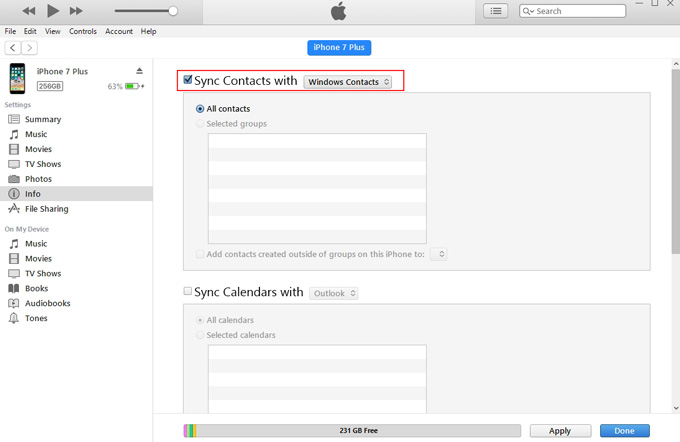
- Hit the “Apply” button and wait until the sync will be completed. Then, get ready to transfer iPhone contacts to iPhone X. After that, disconnect your old iPhone from your computer.
- Next, connect your iPhone X to your computer using a USB cable and repeat all the steps your applied to your old iPhone. Then, hit the “Apply” button to successfully transfer your contacts to your iPhone X.
The three ways stated above are very helpful and beneficial, so you just choose the one you like. However, if you are looking for an application which has a simple yet powerful tool, pick Apowersoft Phone Manager, as it can export contacts from iPhone to iPhone X as well as photos, movies, documents and others without any quality loss.

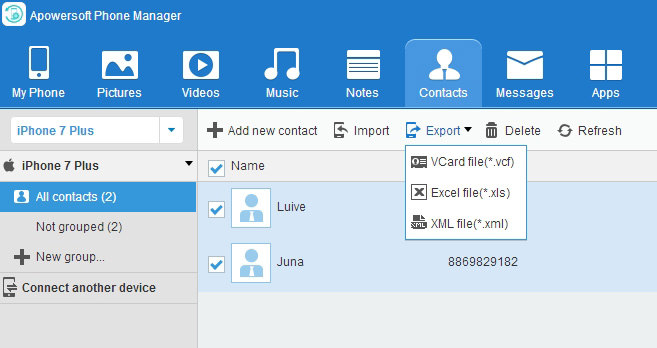
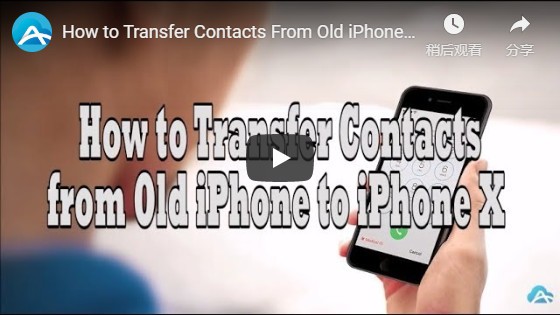
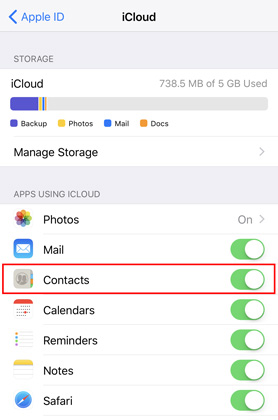
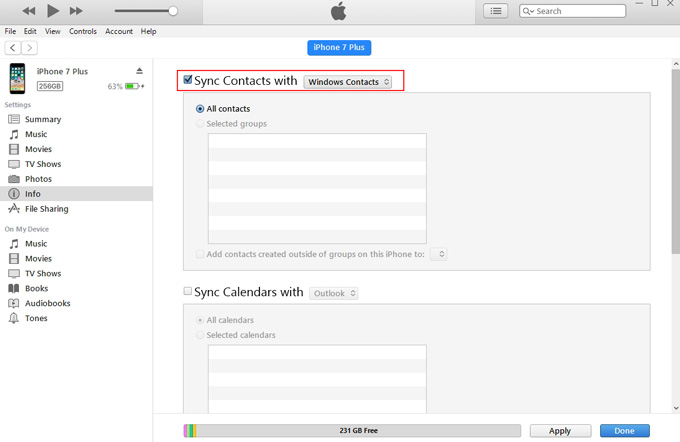
Leave a Comment