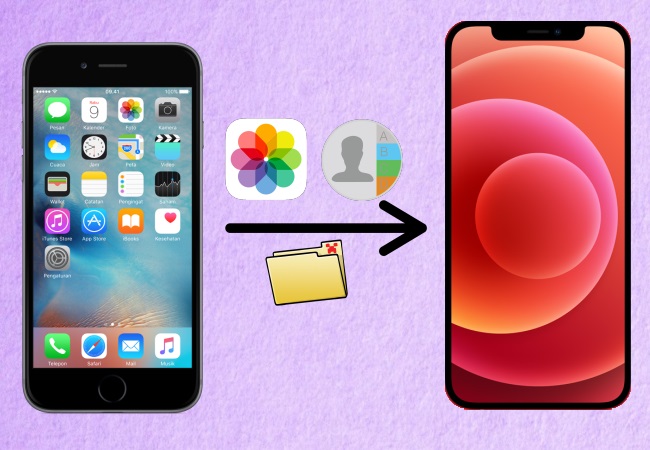
Apple introduces the iPhone 12 which is the latest model of their iPhone series. It comes with great innovations from the previous models and offers a powerful 5G experience alongside with new design and features. With this, iOS users are lining up to get their new iPhone 12 device. If you are one of them and want to transfer data from old iPhone to iPhone 12, this article is the best for you to read on. Listed below are the best tools that you can use to transfer data to a new phone from an old one. Here are as follows.
Top Two Tools to Transfer Data from Old iPhone to iPhone 12
AirMore
The first tool that you can use on how to transfer everything from old iPhone to iPhone 12 is AirMore. This is a free cross-platform application for Android and iOS that can help you connect, transfer, copy, and store files from one divide to your PC or from one mobile phone to another. All you need is a fast internet connection. To transfer data to your new iPhone 12 from your old iPhone, below are the steps you can follow.
- Download the application from your App Store and install it on your old iPhone and iPhone 12. Launch it afterward.
- Go to the More menu at the lower right-hand side of the interface then select Phone Transfer.
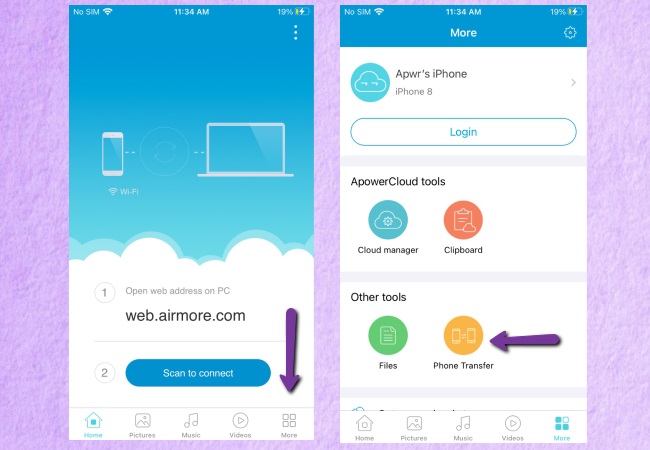
- Wait for your old iPhone to detect your iPhone 12 then tap it once detected.
- Finally, choose all the data and files that you want to transfer and tap Send to move them to your new iPhone 12.
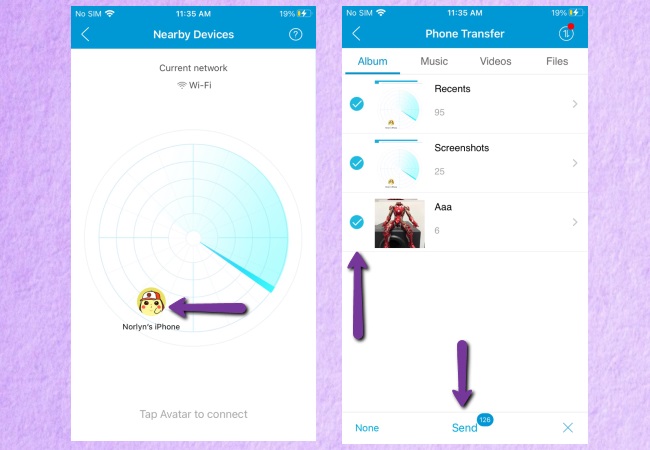
ApowerManager
The next file transferring application that can help you to transfer data is ApowerManager. This great app is a multiplatform tool that you can use to move your files from your previous iPhone to your new iPhone 12. These files include photos, videos, notes, messages, Applications, ebooks, and other documents stored from your previous iPhone device. To learn how to move data from old iPhone to iPhone 12, just follow the simple steps below.
- Firstly, download ApowerManager by clicking the button below.
- Open the program on your PC, and connect your iPhone to the PC via lightning cable. You can connect two iPhones simultaneously.
- Once the connection is established, select your old iPhone, and go to the Manage tab on your PC and proceed to the files that you want to transfer. Select all the files that you want to transfer then click the Export button. Your files are now transferred from your previous iPhone to your PC.
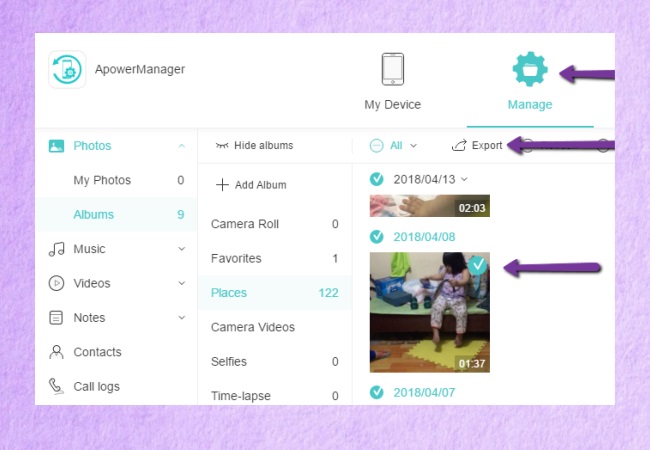
- Lastly, to sync data from old iPhone to iPhone 12, switch to your new iPhone 12, and go to the Manage tab again. Click the Import button and select all the files that you want to transfer to move them on your iPhone 12.
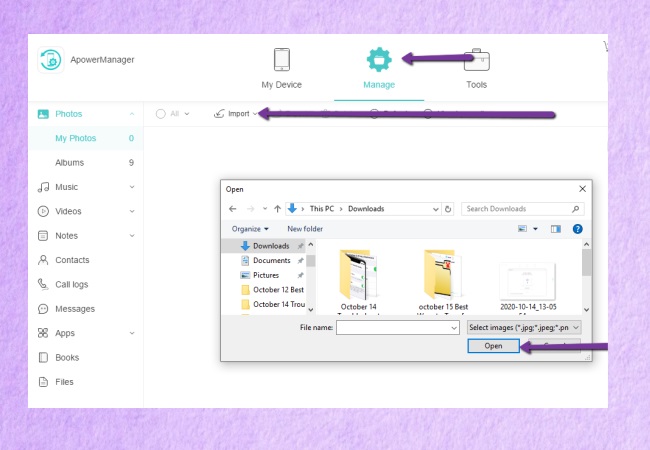
Conclusion
Listed above are two of the top tools that you can use to transfer files from old iPhone to iPhone 12. Both tools are safe and easy to use. With them, file transfer will be hassle-free even. Just follow the simple steps provided to successfully transfer your data to your iPhone 12.
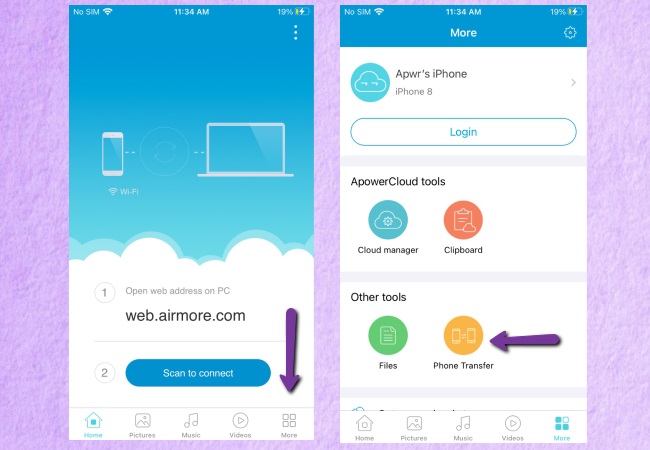
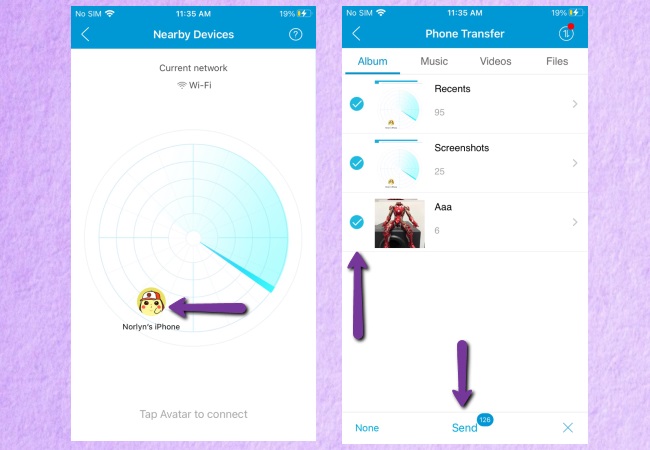
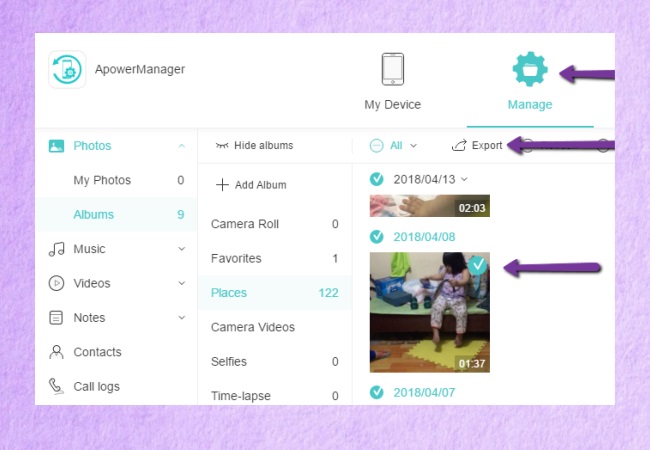
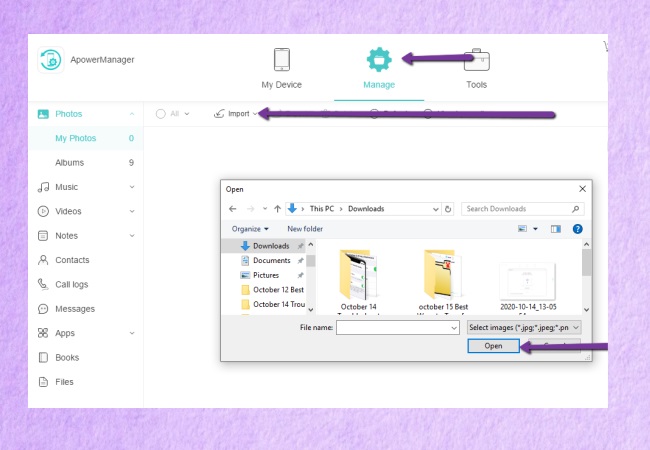
Leave a Comment