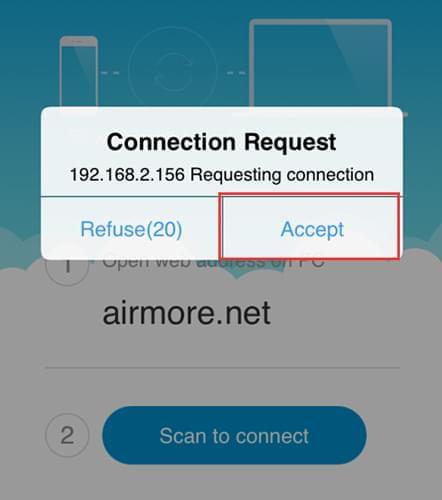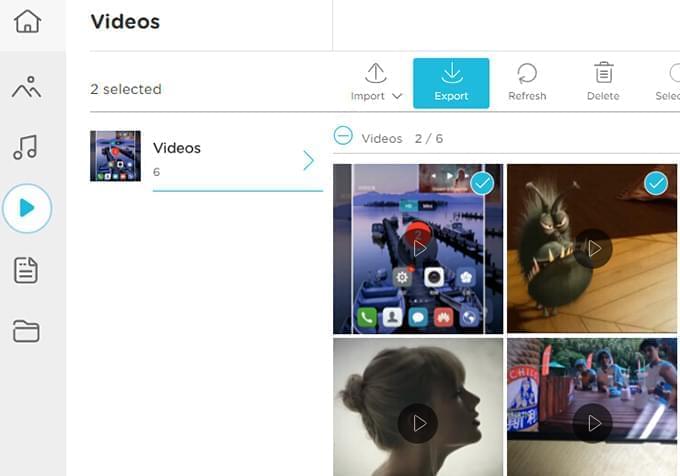Apple’s iCloud is equipped with storage capacity where you can store photos, videos, contacts and many other mobile data. But we know that the videos occupy too much space, and you only have 5GB free storage space. If you do not spend money upgrading your storage option, it is quite necessary to save a copy of your videos on your computer. Transferring videos from your iPhone to PC can be accomplished by using the supplied Apple cable and propriety application such as iTunes. However, what if you don’t carry the USB cable with you or the cable is not working properly? No worries, with AirMore, you can transfer videos from iPhone to the computer wirelessly. Yes! This is a wireless transferring method that makes the whole process funny and easy.
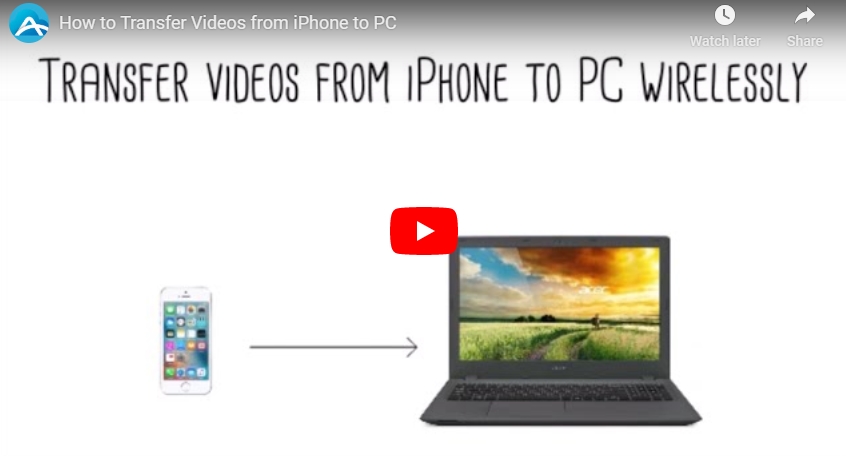
Transfer videos from iPhone to computer wirelessly with AirMore
AirMore utilizes the power of wireless internet connection to move data. This is a free yet professional mobile device management tool that you can use on the web. It is easy to use, which does not require any registrations or memberships. With it, users can manage and transfer photos, music, videos, ebooks and other data between your iPhone and computer.
The beauty of using AirMore to transfer your videos is that the process requires no USB cable, and rest assured that your videos are 100% safe even when sent over the air. Using it is moreover simple, all you need to do is:
Installation
- On your iPhone, search “AirMore” on the App Store. Download the program and install it on your device.
Connect your iPhone to PC
- After successful installation of AirMore on your iPhone, go to your PC and visit AirMore’s website. You can do this by typing in “web.airmore.com” or by clicking the “Launch AirMore Web to Connect” button on the website’s main interface.
- Now you are ready to connect your iPhone to PC. Open the application on your iPhone and click “Scan to Connect”, and then scan the “QR Code” shown on the webpage or simply choose your iOS device name in Radar. By adopting the second method, click “Accept” When a notification window pops up on your phone.
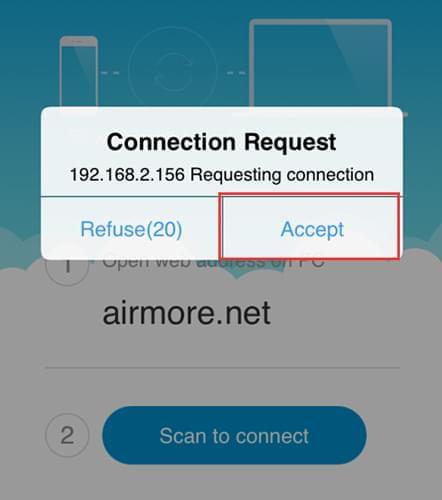
Tips: Bear in mind that for a successful connection between your PC and iPhone, make sure that they are connected in the same Wi-Fi network.
Transfer videos from iPhone to computer wirelessly
- To move iPhone videos to your PC, click the “Videos” icon on the webpage. From here you will see all the videos stored on your iPhone.
- Select the ones you wish to transfer by marking the “checkbox” on each video. After that, click the “Export” icon on top to save them on your computer.
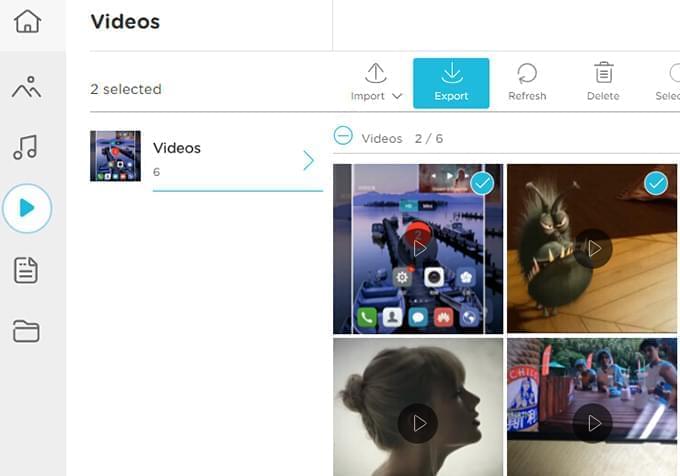
With programs like AirMore, how to transfer videos from iPhone to computer without USB cable is now made possible. Within your fingers and by simply scrolling or clicking, moving your videos to PC has never been easy and safe! Plus, you can use AirMore to transfer other iOS files such as music, documents, and files smoothly from one device to another. All these things are completely free of charge.