
Samsung has recently made news for its upcoming models of smartphones including the Galaxy Note 20. It boasts a 120Hz QHD display, Snapdragon 865+, 5G network, and optimized camera. Galaxy Note 20 has a good performance and you may want to share your your photos and videos or even demonstrate the usage of the phone to others. This article will help you display Android screen on PC and access your files without searching it on your phone all day long. Read on to find out how to mirror Galaxy Note 20 to PC.

How to Mirror Galaxy Note 20 to PC
Google Home
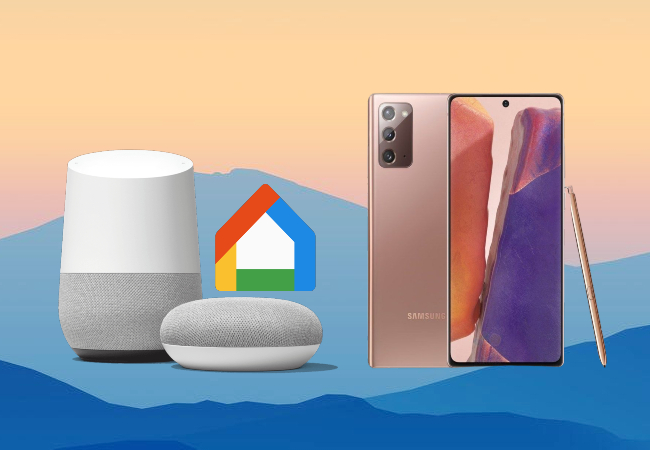
First on our list is Google Home. It is a smart speaker developed by none other than Google which can carry out simple commands like playing podcasts, weather forecasts, or set an alarm using a voice command or compatible devices like the Galaxy Note 20. To use it for screen mirroring Galaxy Note 20 to laptop, just follow the steps below.
- Download and install Google Home app on your Galaxy Note 20 and laptop.
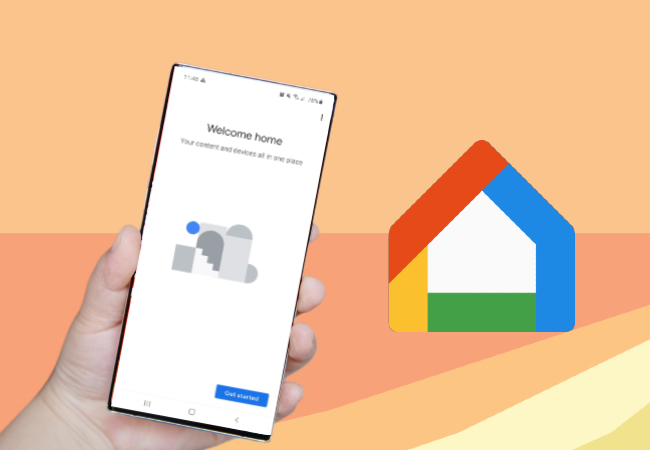
- Connect your devices under the same network and open the Google Home app.
- Simply select the name of your laptop from the screen and tap “Cast my screen”. Then you will be able to mirror Galaxy Note 20 to laptop.
ApowerMirror
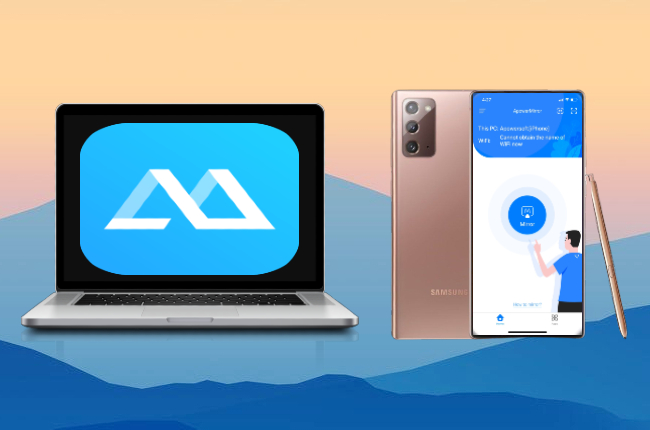
Next on our list is ApowerMirror. It is a tool that can be used to mirror your mobile device into 50x bigger screen yet maintain its high definition video quality. Aside from screen mirroring, ApowerMirror also allows you to control your mobile device using your mouse and keyboard. To learn how to screen mirror Galaxy Note 20 to PC, check out the steps below.
- Using the download button below, download and install the app on your phone and PC.
- Connect your Note 20 and PC to the same WiFi network.
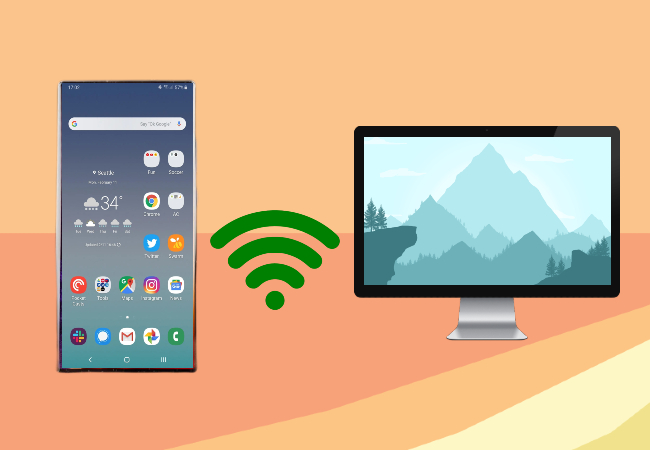
- Open the application on your Galaxy Note 20, tap the Mirror icon and scan for available devices. Choose the name of your computer whose name begins with “Apowersoft” to start the mirroring.
Note: If you prefer USB mirroring or want to control your Note 20 from PC, then you can connect your phone to PC via a USB cable. To make it work, just go to Settings on your phone, then able Developer options > USB debugging, and connect Note 20 to PC. Afterward, your Note 20 will be displayed on your PC immediately.
LetsView
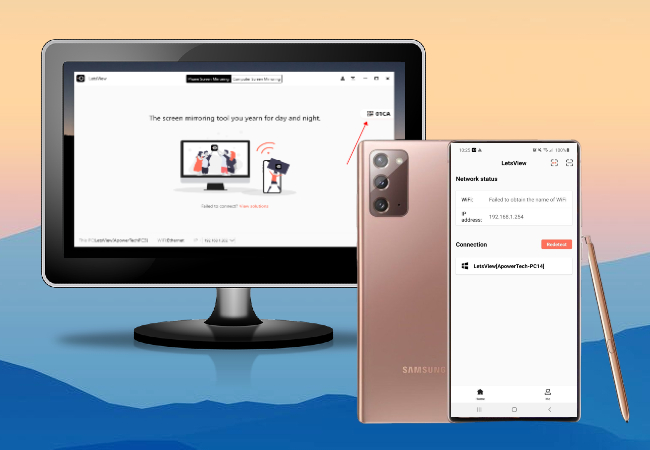
The last app is LetsView. Known to be as a free app, LetsView is equally reliable as ApowerMirror when it comes to mirroring feature. It can record phone screen, add markups while mirroring, and take screenshots, which are available to paid reflector apps. Likewise, it is also compatible with Samsung mobile devices like the latest Galaxy Note 20. To learn how to connect Galaxy Note 20 to PC, you may follow the guide below.
- Download LetsView and install it on your Galaxy Note 20.
- Connect your devices under the same network. Then launch the app on your phone and PC.
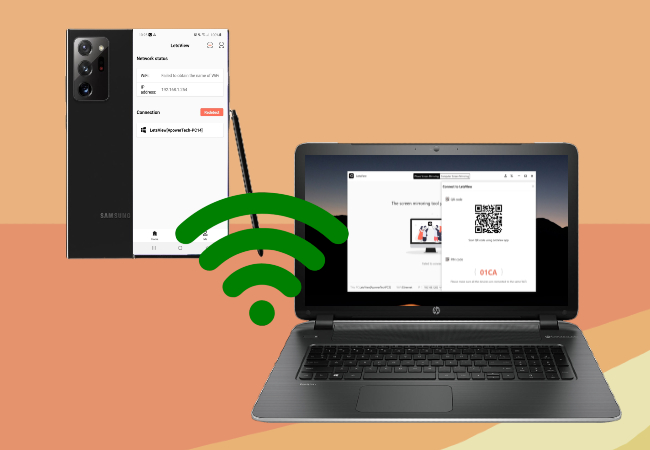
- Click the QR code on the right part of the LetsView interface on your PC, and use your Note 20 to scan it to start mirroring.
Conclusion
All these tools enable you to mirror Galaxy Note 20 to PC. Each has its own distinction and some may come with hefty tags. Nevertheless, they will surely help you discovering your Galaxy Note 20 more efficiently.
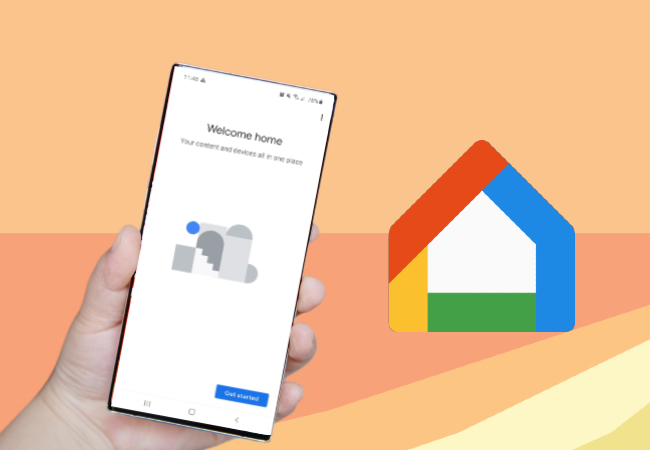
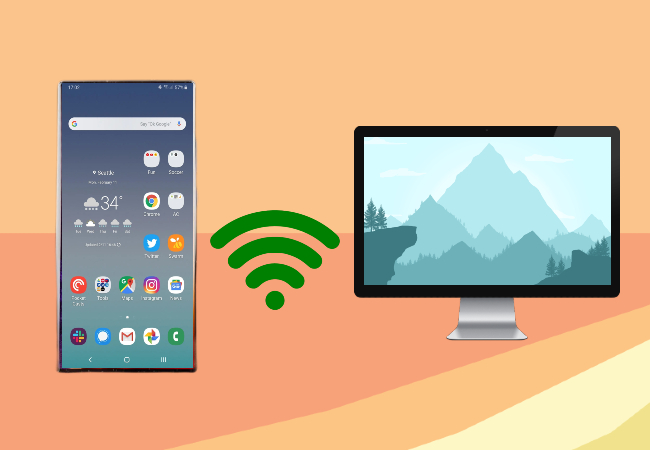
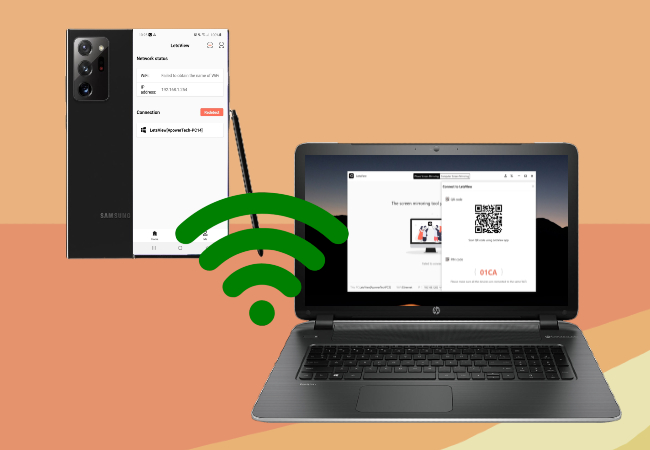
Leave a Comment